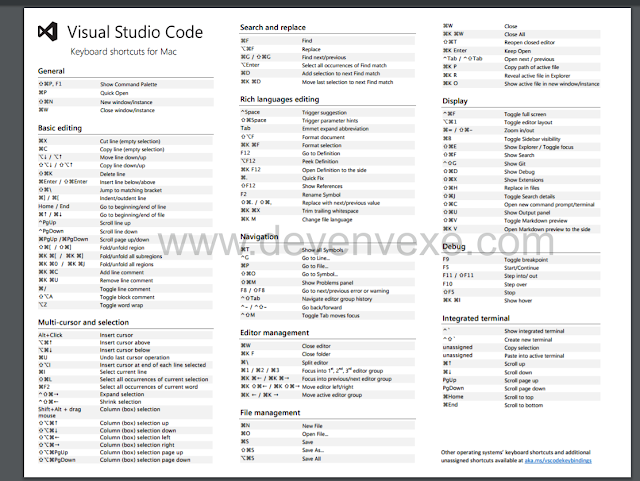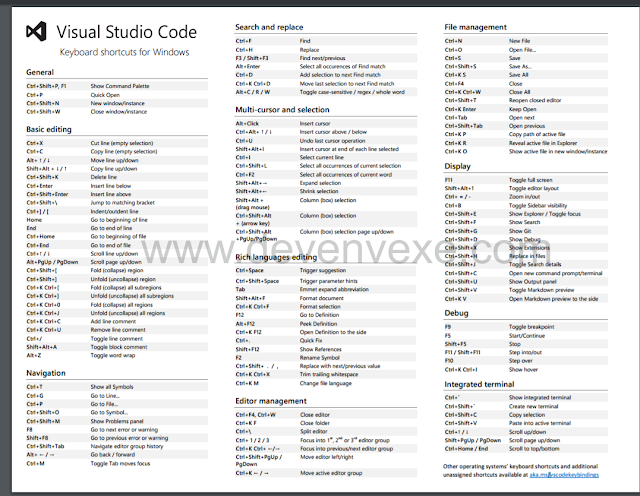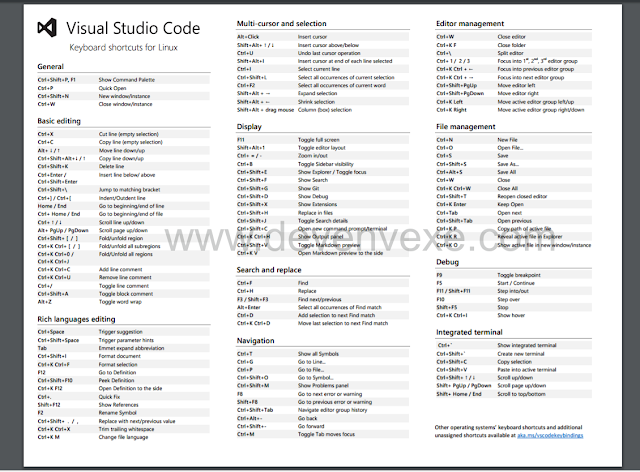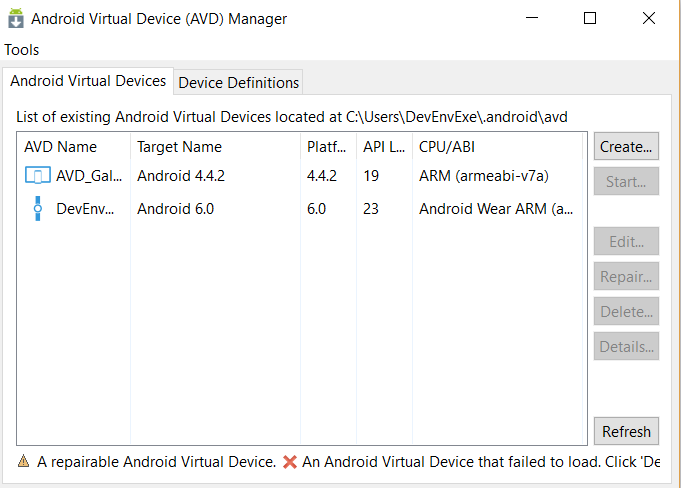
After click on create button and provide following information AVD name, Device Name, chose correct Target platform and click on Create.

If you get any error "No CPU /ABI system image available for this target” means target SDK not installed. you can chose different target or install specific target SDK. when creating the device, make sure that the correct target of the OS is selected, but especially that the CPU is Android Wear ARM. after creating emulator you will receive following message for confirmation

After click on Okay you will get following screen for list of emulator

Create New Project:
You can follow below steps for Create your first Android Wear app and run it on a Wear emulator . File => New => Project. you can select project as Android and select template is Wear App. Now automatically project and wear reference will added .

See below screen for project structure and reference

In the Solution ,included xamarin android wearable reference and icon for tile image ,3 layout for rectangle and round watch and phone layout with common MainActivity class
Round / Rectangle Main.xaml:
I have included sample reference axaml code .you can modify as per your requirement
<?xml version="1.0" encoding="utf-8"?>
<LinearLayout xmlns:android="http://schemas.android.com/apk/res/android"
xmlns:tools="http://schemas.android.com/tools"
android:orientation="vertical"
android:layout_width="match_parent"
android:layout_height="match_parent"
tools:context=".MainActivity"
tools:deviceIds="wear_round">
<Button
android:id="@+id/msdnbutton"
android:layout_width="match_parent"
android:layout_height="wrap_content"
android:text="@string/msdn" />
<Button
android:id="@+id/csharpbutton"
android:layout_width="match_parent"
android:layout_height="wrap_content"
android:text="@string/csharp" />
<Button
android:id="@+id/bloggerbutton"
android:layout_width="match_parent"
android:layout_height="wrap_content"
android:text="@string/blogger" />
</LinearLayout>
MainActivity.CS
In MainActivity Class, create onbutton click and show the notification
using System;
using Android.App;
using Android.Content;
using Android.Runtime;
using Android.Views;
using Android.Widget;
using Android.OS;
using Android.Support.Wearable.Views;
using Android.Support.V4.App;
using Android.Support.V4.View;
using Java.Interop;
using Android.Views.Animations;
namespace DevEnvWear
{
[Activity(Label = "DevEnvWear", MainLauncher = true, Icon = "@drawable/icon")]
public class MainActivity : Activity
{
int count = 1;
protected override void OnCreate(Bundle bundle)
{
base.OnCreate(bundle);
// Set our view from the "main" layout resource
SetContentView(Resource.Layout.Main);
var v = FindViewById<WatchViewStub>(Resource.Id.watch_view_stub);
v.LayoutInflated += delegate
{
// Get our button from the layout resource,
// and attach an event to it
Button buttonmsdn = FindViewById<Button>(Resource.Id.msdnbutton);
Button buttoncsharp = FindViewById<Button>(Resource.Id.csharpbutton);
Button buttonblog = FindViewById<Button>(Resource.Id.bloggerbutton);
buttonmsdn.Click += delegate
{
var notification = new NotificationCompat.Builder(this)
.SetContentTitle("MSDN")
.SetContentText("https://social.msdn.microsoft.com/profile/j%20suthahar/")
.SetSmallIcon(Android.Resource.Drawable.StatNotifyVoicemail)
.SetGroup("group_key_demo").Build();
var manager = NotificationManagerCompat.From(this);
manager.Notify(1, notification);
};
buttoncsharp.Click += delegate
{
var notification = new NotificationCompat.Builder(this)
.SetContentTitle("C# Corner")
.SetContentText("http://www.c-sharpcorner.com/members/suthahar-j")
.SetSmallIcon(Android.Resource.Drawable.StatNotifyVoicemail)
.SetGroup("group_key_demo").Build();
var manager = NotificationManagerCompat.From(this);
manager.Notify(1, notification);
};
buttonblog.Click += delegate
{
var notification = new NotificationCompat.Builder(this)
.SetContentTitle("My Blog")
.SetContentText("www.devenvexe.com")
.SetSmallIcon(Android.Resource.Drawable.StatNotifyVoicemail)
.SetGroup("group_key_demo").Build();
var manager = NotificationManagerCompat.From(this);
manager.Notify(1, notification);
};
};
}
}
}
Output Screen:
You can refer below screen for output. Click on tile => click on any button => swipe to home and see the notification