Bot Framework Composer: Setup and Build a bot
Bot Framework Composer is a fantastic tool for creating/developing Microsoft bots, as it gives you the ability to sketch out and compose the whole simple and complex Bot applications within a visual interface instead of writing actual code. Composer to create the bot solution’s code and run it immediately to test it in the emulator and deploy it to Azure using the CLI. Bot developers should definitely check out this really awesome tool as this will be making your Bot development even easier in terms of building smart and engaging bots with ease. You want to learn more, just read this article for understanding and setup Bot Framework composer.
Setup Bot Framework Composer
The Microsoft Bot Framework Composer is a Microsoft open source GitHub project, you can clone the source code and start contributing to the development as well. It’s a web-based application, you can download and run the web application in a local machine.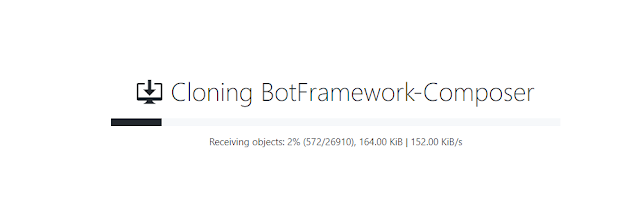
Run Bot Composer web application
You can wait some time for cloning the source code, after cloning the repo open a command prompt and navigate to the Bot Framework Composer folder and run the following commands to start the web application.
Step 1: Build and Run the Composer application yarn software is required. Yarn is a package manager for code. It allows you to use and share code with other developers from around the world.
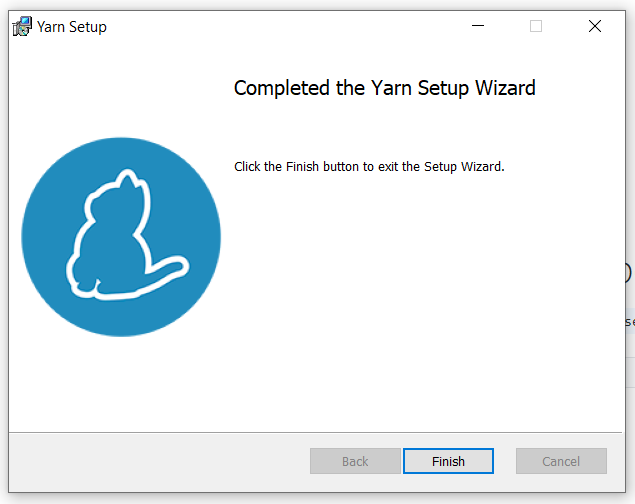
Step 2: Node JS is required for setup the application, download and install the Node JS application.
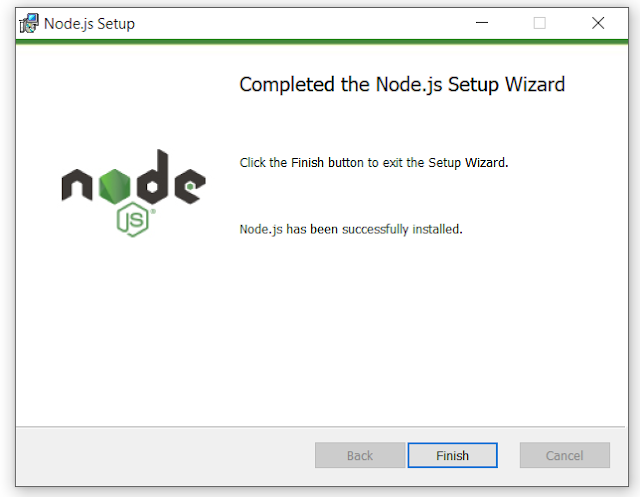
Step 3: Build and test application required Dot net core SDK, Install Dotnet core 2.2++
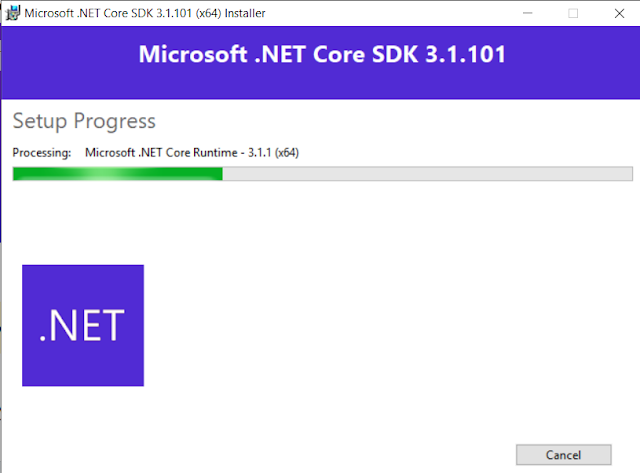
Step 4: Download and install Bot emulator for test the application
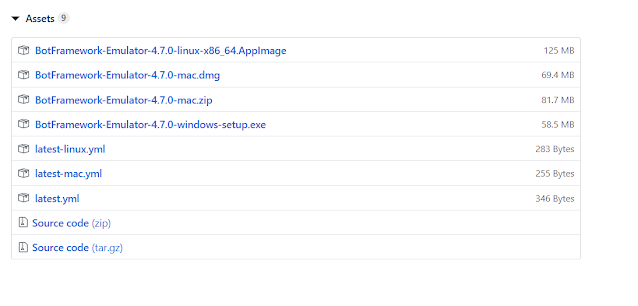
Step 5: You can successfully install and all required software, let us start build and test the composer. Open Command prompt and switch to “Composer” folder using cd <folder path>/Composer

Step 6: Install all the dependencies using “yarn install “ in command prompt

Step 7: creating and optimized production build extensions and library using “yarn build “ in command prompt.
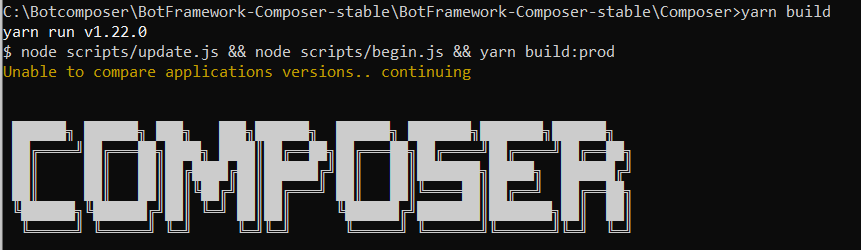
Step 8: Start the client and server using “yarn startall” in command prompt.
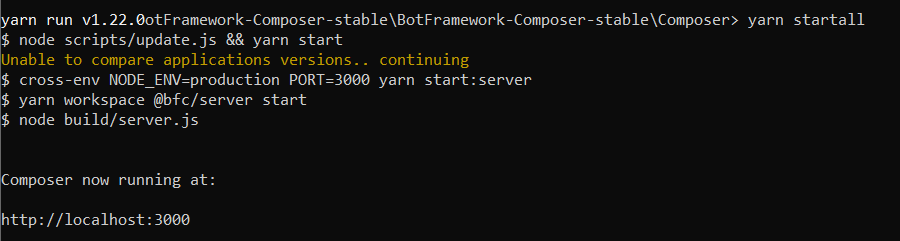
Step 9: Bot framework Composer hosted successfully, open a browser and navigate to the address(http://localhost:3000) after the message composer runs successfully.
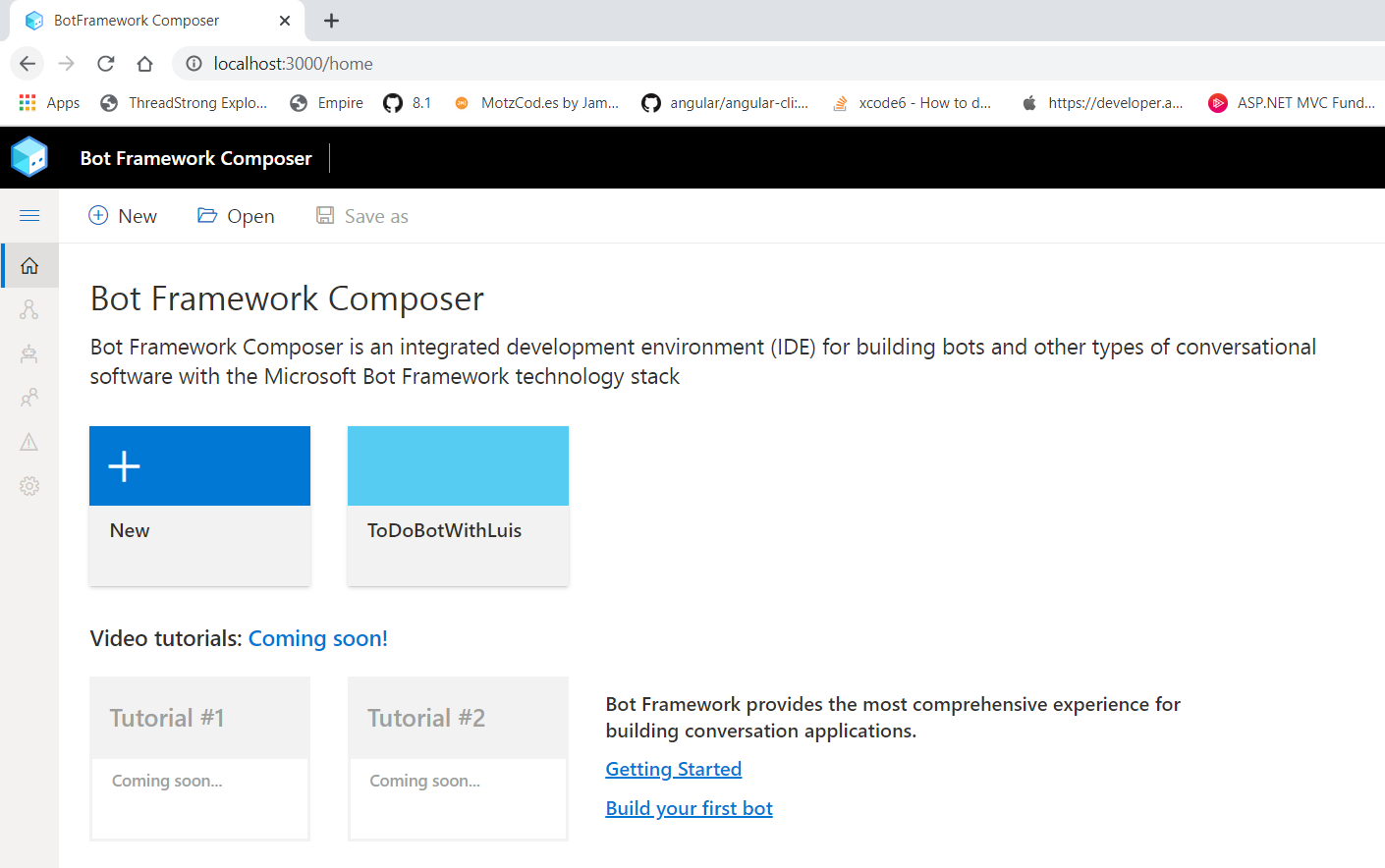
Step 1: Build and Run the Composer application yarn software is required. Yarn is a package manager for code. It allows you to use and share code with other developers from around the world.
Step 2: Node JS is required for setup the application, download and install the Node JS application.
Step 3: Build and test application required Dot net core SDK, Install Dotnet core 2.2++
Step 4: Download and install Bot emulator for test the application
Step 5: You can successfully install and all required software, let us start build and test the composer. Open Command prompt and switch to “Composer” folder using cd <folder path>/Composer
Step 6: Install all the dependencies using “yarn install “ in command prompt
Step 7: creating and optimized production build extensions and library using “yarn build “ in command prompt.
Step 8: Start the client and server using “yarn startall” in command prompt.
Step 9: Bot framework Composer hosted successfully, open a browser and navigate to the address(http://localhost:3000) after the message composer runs successfully.
Create New Bot Composer Project
You can create a new project or Microsoft provided example template with best practices and supporting components. Let us continue and select an existing composer template for demo.
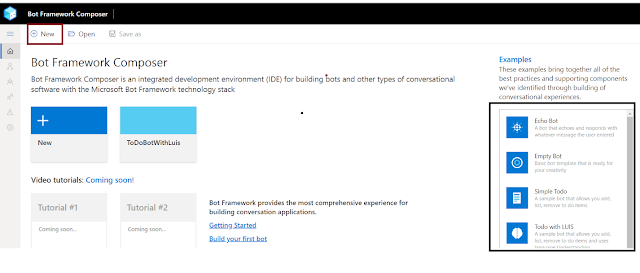
Step 1: Click on New or Select Example template and provide the Solutions Location, name and project description and start doing the Visual design.
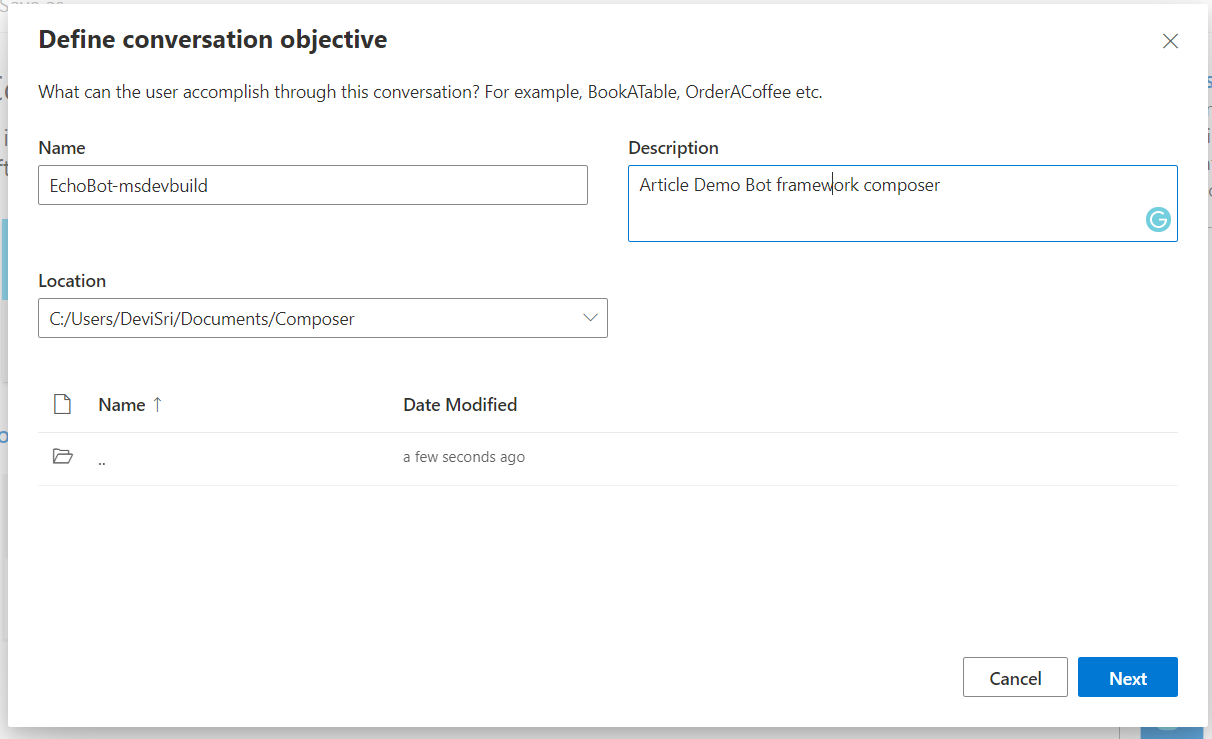
Step 2: Start look, the visual design and no need to design for now and next article will explain very detail to How to manage and design and modify visual design
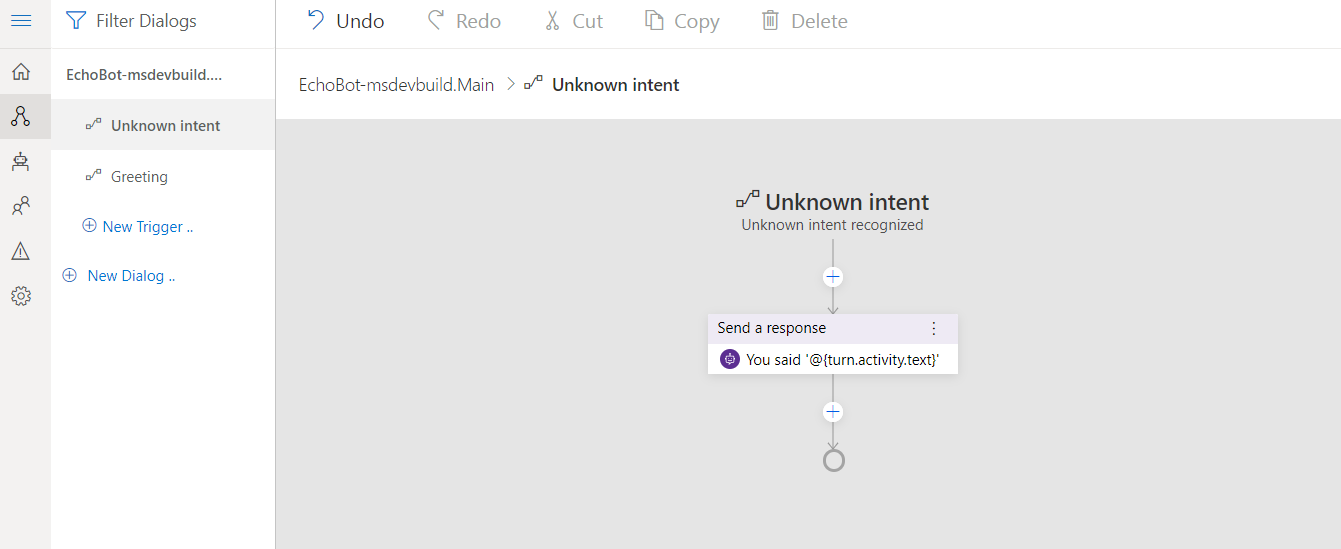
Step 3: Click on “Start Bot”, it will take some time to build the solutions
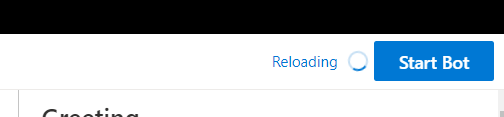
Step 4: You're now ready to start and test your bot. You will then see the Test in Emulator button show up. Click Test in Emulator and Bot Framework Emulator should start.

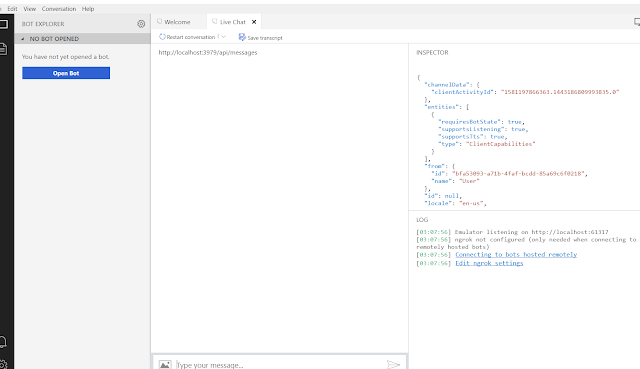
Step 1: Click on New or Select Example template and provide the Solutions Location, name and project description and start doing the Visual design.
Step 2: Start look, the visual design and no need to design for now and next article will explain very detail to How to manage and design and modify visual design
Step 3: Click on “Start Bot”, it will take some time to build the solutions
Step 4: You're now ready to start and test your bot. You will then see the Test in Emulator button show up. Click Test in Emulator and Bot Framework Emulator should start.
Debug Bot Framework Composer Build issue
You can easily resolve your build problem, if you are getting error “You intended to execute a .NET Core program, but dotnet-bin/Debug/netcoreapp2.1/BotProject.dll does not exist. * You intended to run a global tool, but a dotnet-prefixed executable with this name could not be found on the PATH.”, the output solution not able to compile.
Go the location of your generated bot (The one you set when creating a new bot, defaults to User Documents > Composer).
Go the location of your generated bot (The one you set when creating a new bot, defaults to User Documents > Composer).
Open command prompt “Run dotnet” build in your bot directory and see the errors.
If you have a visual studio, you can ignore step 2 and Open your project in Visual Studio.
The issue may be ranges of sources for the build not to run. Wrongly configured Nuget sources, misaligned package version, just check and resolve yourself.
Once the build succeeds, launching the bot via Composer again.
Summary
You have successfully done the setup and build a bot application in Bot framework composer. I hope you have enjoyed learning. If you have any questions/feedback/issues, please write them in the comment box.














Good article for startup.
ReplyDeleteBut can I know what is the publishing procedure for the bot that needs to be published into On-premise environment apart from Azure Web app ?
ReplyDeleteInterestingly you write, I will address you'll find exciting and interesting things on similar topics.phone price bd
ReplyDeleteI am totally propelled! An obligation of appreciation is for you an unprecedented post and the review! Keep stuff like this coming. very nice this site.teatv apk download
ReplyDelete